Disconnecting and Reconnecting your PayPal account
If you're here, it's likely because Pay it Square support advised you to "Disconnect and Reconnect your PayPal account" . Here's how to do that best!
1. Start on your Payment Processors Page
2. Scroll down to Where it says "PayPal"
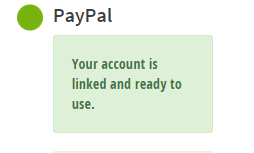
3. Keep scrolling down to the bottom, where it says "Actions", and click to open the menu. Click "Disconnect".
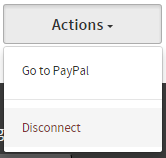
4. On the "Disconnect Paypal Account?" pop-up, click "Disconnect PayPal". As you see in the warning, this action will deactivate your pages. Don't worry, though, we'll re-activate them soon!
5. Now that you've disconnected your account, you'll come back to Pay it Square and be on your Manage Pages page. Scroll back down to the PayPal area, and click "Setup & Connect"
6. In the "Set up your account with PayPal" window, re-enter your PayPal information and click "Validate Account". Please ensure you've entered all the fields correctly.
7. Now that the account is activated again, head on over to your Deactivated Pages Tab and re-activate the pages you'd like.